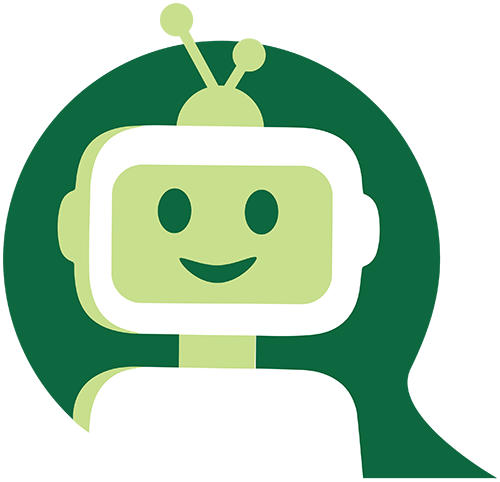Power User Instructions
INSTRUCTIONS FOR USING POWER USER
Welcome to the NAIOP Chapter Reports section of www.naiop.org! These reports are auto-updated and have been designed to help you keep your chapter membership information as current as possible, so feel free to forward your comments and suggestions to us. Please contact us via email (gulding@naiop.org or taylor@naiop.org) if you encounter any problems accessing your data. Thank you for using Chapter Reports!
The Power User function allows chapters to change member and non-member information, add prospects and instruct Corporate to bill future members. Power User is in place of sending membership information changes to the membership@naiop.org email address.
How to Access
Log into the NAIOP portal from the homepage (www.naiop.org) by choosing “Sign In” and using your email address and member number as password (unless you changed your password).
Once you have logged in, you will see your name appear in the upper right hand of the homepage. Click on your name and choose Manage My Account. This will take you to your account page.
Choose Chapter Portal to have access Power User.
Power User allows chapter executives and administrators to
- update member records,
- enter information for a new member and request an invoice, and
- enter prospect information directly into the NAIOP Corporate Database. All current members and prospects will be listed.
Update Contact Information:
Enter last name and/or member number of the current member. Choose the search button.
Choose Edit icon to access the file.
Using the pop-up form, make all changes to the record.
- In the Company and Address section, indicate whether this is a company change.
- Indicate if a membership invoice should be generated.
- In the Notes section at the end of the form, include any additional information you may have about this member information change.
IMPORTANT INFORMATION: Power User should not be used when processing a member replacement or Member Delegate. Please continue to use membership@naiop.org email box for these requests.
New Member Information: Chapters can either enter all new member data via the Power User function or continue to send the membership application to membership@naiop.org. Interested new members should continue to use the JOIN function at naiop.org.
Access the Power User site.
Search for the potential member using their last name (the individual may be in our database as a prospect). If the record appears, choose Edit icon.
Using the pop-up form, make all changes to the record.
- Under the Company and Address section, indicate whether this is a company change.
- Indicate if a membership invoice should be generated.
- Under the Notes section at the end of the form, include any additional information you may have about this new member.
If the record does not appear, choose ADD NEW CONTACT.
Add all information available for this new member and choose SAVE at the end of the fom. Indicate that a membership invoice should be generated and sent.