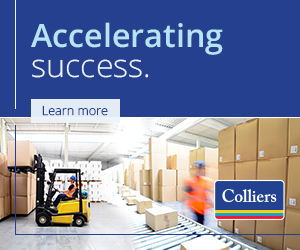Download the NAIOP Events App
NAIOP Events is the official app for I.CON East.
With the app, you can make the most of your time at the event and keep informed with the latest information:
- Create a personalized conference schedule.
- View session presentations.
- Submit questions for the speakers during their sessions.
- Read speaker bios.
- Fill out your profile and message new contacts.
- Connect with other attendees.
- Exchange virtual business cards.
- Join virtual conversations
If you’re using multiple mobile devices, you can sync your data to share itineraries across all of your devices.
Download the App
Access NAIOP Events in web browser.
Enter your email address used at registration. Receive login email from NAIOP <noreply@rdmobile.com>, which will prompt you to log into the app.
Already have the app and need to change to a new event?
Apple:
- Click on the ‘More’ icon in the bottom right corner.
- Click on ‘Change Event’ at the top left corner.
- Select the upcoming event.
Android:
- Click on the hamburger menu icon at the top left corner.
- Click on 'Leave Event’ at the top left corner.
- Select the upcoming event.
Web:
- Scroll to the bottom of the left-hand navigation.
- Click on ‘View Other Events.’
- Select the upcoming event.
How to Use the “Conversations” Tool in the NAIOP Events Mobile App
- Log in to the NAIOP Events mobile app and select the conference or event you are attending.
- Click on the ‘More’ icon in the bottom right corner.
- Under ‘Connect & Network’, select ‘Conversations’. Recently active messages will appear on the page.
- Click on ‘< My Groups’ at the top left to see menu options for notification setting and individual groups.
Start a new discussion.
Select the group you would like to communicate with and click on the green ‘New Discussion’ button to start a new thread for the group.
Join the conversation.
To join a group conversation, click on the underlined conversation title and add your reply in the box below. You can also attach files and pictures to your post.
Adjusting notification settings.
Click on ‘Notification Settings’ to adjust the frequency of email alerts. See screenshot below. Note: While the mobile app allows you to adjust mobile app push notification preferences for Conversations, that feature is not currently enabled.
Need assistance?
Contact walton@naiop.org or visit the registration desk on-site.
Conference app presented by CenterPoint Properties.