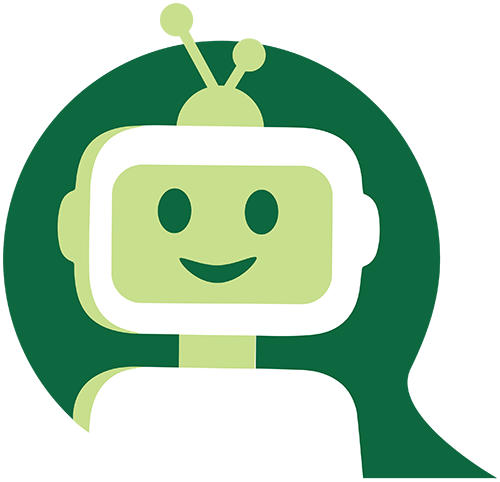Instructions for Viewing and Printing Chapter Member List
Download PDF
INSTRUCTIONS FOR VIEWING AND PRINTING CHAPTER MEMBER LIST
These reports are auto-updated and have been designed to help you keep your chapter membership information as current as possible, so feel free to forward your comments and suggestions to us.
How to Access Chapter Reports Log into the NAIOP portal from the homepage (www.naiop.org) by choosing “Sign In” and using your email address and member number as password (unless you changed your password).
Once you have logged in, you will see your name appear in the upper right hand of the homepage. Click on your name and choose Manage My Account. This will take you to your account page.
Choose Chapter Portal to have access to the reports.
Member List
To access a complete list of your current members click on the chapter name at the bottom of the report menu.
This is your chapter’s total membership list, including multi-chapter members (those who have joined through another chapter first). There are two parts to this report and each part has a “regular” view and “export” view. The Export views show expanded information and allows export of all information into an Excel spreadsheet. Expanded information includes available demographics (gender, race).
Members Current Status – All current paid members. Individuals who do not show a Member Type are either adjuncts (chapter/corporate staff or university member contacts) or have an outstanding invoice (typically those who have changed chapters). This report is in real time. Members All Status – Year-by-year member history since 2018 (year of database conversion).
To export and print choose the Export View of the needed report.
Then the EXPORT ALL TO EXCEL button.